Updating Table of Contents
Kim Mayberry | Posted on |
PROVIDE YOU FREEDOM TO GROW
Do you CONTROL your day?
Do you have an EXPERT to guide you through your practice?
Do your systems and process GROW your practice?
Are your documents EASY to understand?
We provide systems that are simple, concise, engaging and efficient. Our processes take you beyond the status quo.
Years in the industry
10
+
Clients Served
50
K+
Documents Produced
1
M+
PRODUCTS AND RESOURCES
BETTER SYSTEMS
ESTATE PLAN DRAFTING
Clients want documents that are clear, concise and effective. Our drafting tools are made by lawyers, for lawyers, saving you time and reducing costly errors.
EXPERT LEGAL EDUCATION
With over 1,200 hours of topical CLE, exclusive mock interview videos, and engaged learning, dive deep into content with context.
Included*
WHY DO OUR CLIENTS LOVE US?
Beyond Counsel saves me hundreds of hours of time, and tens of thousands in salaries--
I've tripled our production at a third the prior cost. The high degree of automation and the flexibility within Beyond Counsel allows me to produce with one employee the same work that used to require three employees.
- Harold GrodbergPrincipal, The Grodberg Law Firm
Beyond Counsel allows me to produce better customized [will and trust] documents for a variety of clients in record time.
- Linda M. Anderson, Esq., LL.M., CELAFounder, Anderson Elder Law
The Beyond Counsel system enabled me to expand my practice into estate planning with confidence. It minimized the re-tooling of my legal skills and allows me to consistently draft first- class documents.
- ROBERT FUGAL, ESQPartner, Bird & Fugal
Beyond Counsel hits it out of the park for our practice. My clients loved the documents, and were floored by the level of detail in explanation, design and implementation. This system has no equal. Beyond Counsel has made us a client-centric practice, with its powerful system that is easy to use and creates client-friendly documents.
-Jeffrey D. Katz, JD, LLM, Esq.Founding Partner, JDKatz, P.C.
BeyondCounsel has brought sanity to my life and order to my practice.
David Myers, JD, Esq.
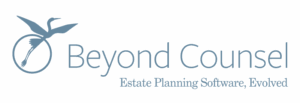
- (801) 939-0060
- 2300 North Yellowstone Hwy, Suite 201 Idaho Falls, Idaho 83401